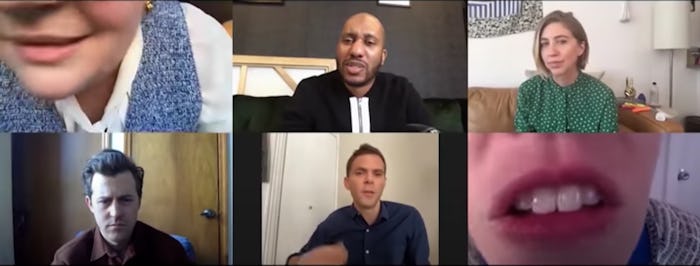With more and more companies turning to remote work, you've likely had a few Zoom meetings by now. And while tele-meetings are convenient ways to keep in touch with your co-workers, the concept of seeing yourself on screen while talking in a meeting can be a bit unsettling — especially after weeks of not leaving the house and maybe not washing your hair. Fortunately, for those wondering how to hide yourself on Zoom, it's nice and simple.
While in a meeting, you can hide your video from your own screen to and make room for views of other participants by right-clicking your video (the square with your face in it) and selecting the "Hide Myself" option. When you want to come back on screen and see yourself again, right-click on any other user in the meeting and select "Show Myself." Other viewers will still be able to see you regardless of which option you choose, but these features provide a level of control over how long you have to stare at your own face reflected on screen.
If you wish to completely hide yourself from a Zoom meeting, there is an option under Video Settings to "Turn Off My Video When Joining A Meeting" to remain unseen by other participants, or to "Stop Video" button in a meeting to turn it off temporarily for the session.
And if it's not you, yourself, that you're worried about showing on screen, Zoom offers a Virtual Background feature that allows you to use an image or video in the background of your own video. So there's no need to rush to put away all of that unfolded laundry that you have piled up around your room. Simply pop in a photo of a Marie Kondo-ed apartment and have your whole esthetic instantly upgraded.
As companies continue to utilize digital resources such as Zoom during these trying times, knowing your options for customization can make the experience easier on everyone. Happy teleworking, friends!