News
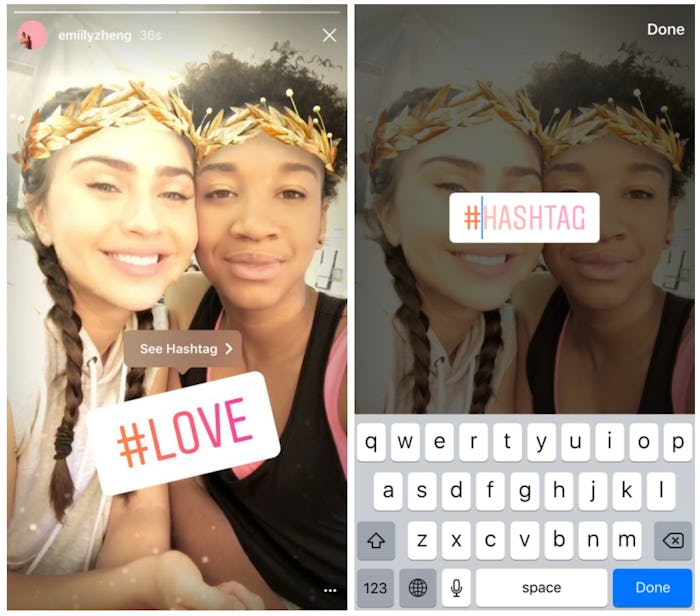
How To Use The Hashtag Sticker On Instagram
Instagram unveiled some pretty cool new features on Tuesday, and the app's most innovative update allows users to interact with hashtags in a fun new way. Using Instagram's new hashtag sticker, users can now incorporate clickable hashtags into certain photos and videos they share with friends. When viewers click on that hashtag, it'll automatically take them to similar pictures in Instagram's Explore tab, making it easier than ever to connect photos to a wider community. If you're ready to start integrating the interactive sticker in your own photos, here's how to use the hashtag sticker on Instagram.
Since the update was only released on Tuesday, you'll want to make sure you have the latest version of Instagram on your phone first. If you don't see Instagram's newest slew of updates available on your story camera (in the form of a new face filter icon or new stickers), head to Apple's App Store or the Google Play Store to update to version 10.21 of Instagram. If the app updates but you still don't see any changes, don't worry — the update might take a while to roll out, so give it some time before you check back in. Personally, my app took a few hours to update after the announcement, but now I've got access to all of the new features.
Once you've got the latest update on your phone, swipe right from Instagram's main screen in order to access the app's camera, where you can add to your story or send photos and videos directly to your friends.
From there, snap a picture or record a video. When you're satisfied with your Insta-worthy shot, tap the stickers icon in the top right corner of your screen. One of the first stickers you see will say "#Hashtag" in a white box. Select it, then type in the hashtag you'd like to use (no need to include an actual pound sign though — it's already there!). Once you've hit "Done" in the top right corner or selected from the suggested hashtags, your sticker be placed in the middle of your photo or video.
Want to edit your sticker's positioning? Drag it around to move it, and use two fingers to rotate or enlarge the sticker. If, in the end, you decide you'd rather not plaster a sticker over your shot, you can also drag the hashtag sticker down to the bottom of your screen to delete it.
Once you've shared your story or direct message, followers and friends will be able to click your hashtag to explore similar posts. Give the sticker a try — it's a pretty intuitive way to weave your story into the broader world of Instagram, and it's surprisingly addictive.