News
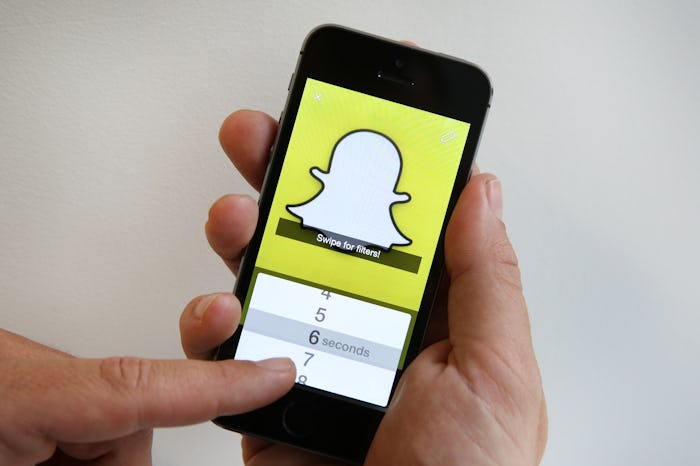
How To Make A Video Call On Snapchat & Interact With Friends In Real Time
Snapchat just updated its app with a host of new features, one of which updates their users' video calls. Video calling already existed in the Snapchat world, but the new updates make it more likely that you'll use Snapchat as your primary video calling method (rather than Skype). If you're anything like me, though, you may also be groaning at a new software update, since it means you have to adapt to new changes on your favorite app, again. But don't worry — learning how to make a video call on Snapchat is a breeze, and who knows? You might even like the variety of options you now have.
Before you jump onto Snapchat to try and video call all your friends, make sure you've updated the app. To do this, download the newest version on the App Store (if you're an Apple user) or update on Google Play (if you're loyal to your Android). Done? Excellent, you're ready to get video calling.
To video call a friend on Snapchat, swipe right from the main camera screen to see your contact list. From there, swipe right again on whichever contact you'd like to call. You'll see your regular chat box, but this time, there will be a glorious little video button. Click that, and Snapchat will launch a video chat.
Once you launch the call, you'll see your friend's glorious face full-screen. But that's not all — otherwise the world wouldn't be very excited. The video call can be one-sided: In other words, if your friend can't jump on video themselves, they can still view your video and coo lovingly at your toddler's or puppy's adorable antics.
The video calls are also interactive. You can easily switch camera views by tapping on your video to make it full-screen, then double-tapping the screen, so that you can jump between showing off your new haircut (using your phone's front-facing camera) or displaying your dog's new tricks (using your phone's rear-facing camera). You can also type messages to your friend during a video call or send detailed stickers — think fire, donuts, avocados, bike-riding dogs, and pineapples. In other words, the emoticons of a generation.
If your friend's not around, you can always leave them a video message as well. It appears as a short video that loops — kind of like a GIF — and if your friend taps it, they can hear audio, as well. As soon as they've seen it and exit the chat window, the video will disappear (unless they save it beforehand, in typical Snapchat fashion).
Now that you've got video chatting down pat, go check out Snapchat's update and give your mom a call. Happy snapping, chatting, and video calling!